After a long time of procrastinating
You have finally launched your blog
Congrats! that’s the greatest achievement
Now that your blog is up and running you will start receiving some special guests on a daily basis
Scared? Don’t be, your guests are the readers (traffic, audience) you are writing your blog for
You have to make sure that you do what it takes to keep them engaged
That means you will have to keep publishing quality content
But how do you know what your readers like to read or why they are visiting your blog?
Simple, by tracking your traffic you will know your audience’s behaviour (interests, traffic sources, demographics etc) and I am going to show you how
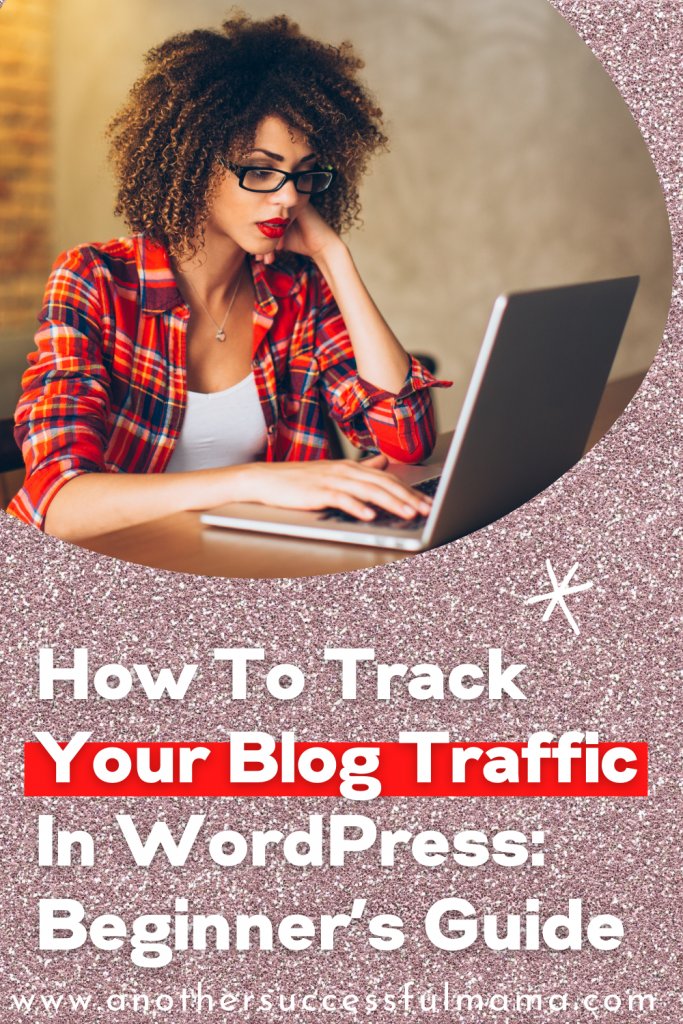
Some links in this section are affiliate links. I may earn a small commission to buy toys for my kids if you use these links. You will not be charged extra. I only recommend high-quality products and I don’t recommend them based on the small amount I earn if you decide to make a purchase
What Should Be Tracked?
As I said earlier you need to track your traffic to understand your users’ interest
This will help you publish relevant content for your targeted audience
Saying that alone won’t help you understand anything
Before I show you how to track your traffic in WordPress
I want you to know what should be tracked:
a) Pageviews
I am sure you have read a number of progress reports when a blogger is crazily excited for reaching a certain number of page views in a month or so.
Pageviews are defined as a view of a page on your blog that is being tracked, for instance, if a reader reloads a page after visiting it, this will be counted as a pageview
And also if she navigates to a different page and then returns to the original page, a second pageview will be recorded as well
The pageview number is important that’s why you see every blogger (me included) is excited about the numbers,
We want our readers to visit as many pages on our blogs as possible
A high number of page views can be an indication that you are providing quality information on your blog, which is cool
On the other hand, sometimes your page views may increase because your readers are not able to find what they are looking for or some of your pages aren’t working properly
Be sure to audit your site with All In One SEO Powersuite’s free site auditor which helps audit your site and alarm you if there is a need for a fix
b) Sessions
When your audience interacts with your site that data of your user’s interaction will be sent to Google
Google will record that as sessions which are defined as the number of hits recorded for a user in a given period
A session starts right away when your user loads a page, it can be a page view, transaction, screen view or any event
A user can generate more than one session and all Google analytics sessions do not last long, they last for 30 minutes
So if a user is inactive on your blog for 30 minutes her future activity will be recorded as a new session
But if she leaves your site and returns within 30 minutes that will be recorded as part of the original session
That’s why sessions are not a great measure for tracking unique visitors but they are very important for tracking your audience’s interaction on your blog
c) Bounce Rate
A bounce rate is the #1 confusing and misunderstood metric
Google records a bounce rate of a page and of your blog
It is the percentage of a single page visit,
For instance, if a user opens a single blog post or page on your blog and then leaves your blog without browsing anything that will be recorded as a ‘bounce’ rate
If your bounce rate is high there is a big chance of your conversion being low, chances are your audience is leaving your blog without completing the actions you desire
For example, you might want them to make a purchase at the end of a post or to join your list
So before worrying about why you aren’t making any sale or why you aren’t reaching any goals, you need to track and monitor your bounce rate
d) Other Important Metrics To Track
I have just defined the major analytics you should track, but there are more metrics you need to track on a daily/monthly basis such as:
- Audience – Overview (demographics, interests, geo, behaviour)
- Acquisition – Overview (Traffic channel, Google ads, campaigns)
- Behaviour (Site content, site speed, site search, events)
- Conversions (goals, e-commerce)
Wondering how you can track all those metrics?
You track using Google Analytics which is free and it is created specifically for that
First, you need to create your account in Google Analytics
How To Create A Google Analytics Account
To create your account: Visit Google Analytics and sign up
There are two options for creating your account
You either use your Gmail account (if you have one) or you can create a Google account for yourself
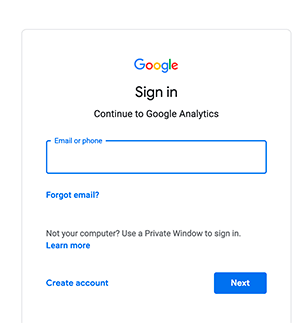
Once you sign in you will be directed to a page where you will sign up for Google analytics using your Gmail account
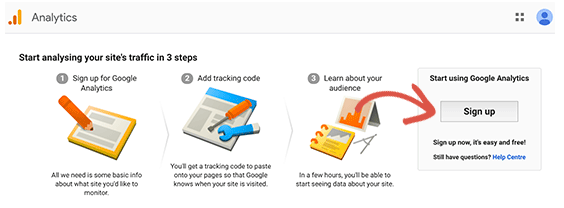
After you sign up you will be directed to a page where you will have to choose between a website or a mobile app.
Since you want analytics for your blog select website
After that, you need to type in your account name which will be used as the Google Analytics profile name for this website and fill in all the fields
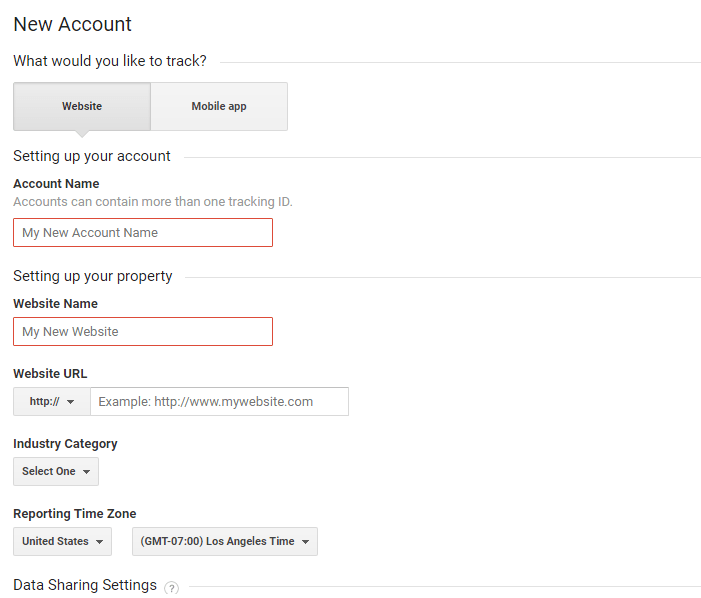
Once you have entered your information click Get Tracking ID.
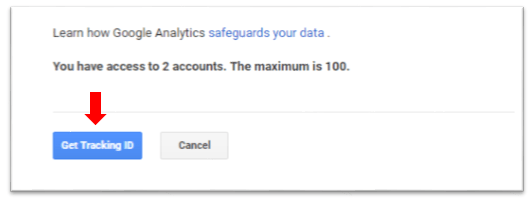
You will be presented with Google Analytics terms and conditions you need to read them and then click I Agree
You will be presented with your Google Analytics tracking code
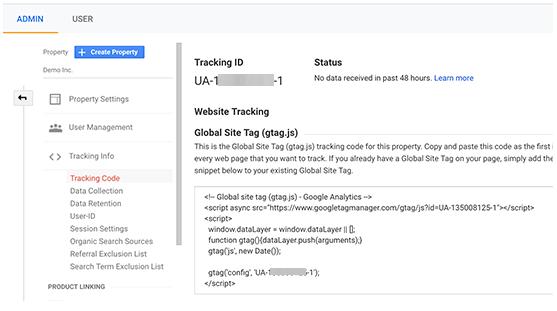
Congrats! you have set up your Google analytics
Now let’s install Google Analytics in your WordPress blog so that you can start tracking your traffic
How To Track Your Blog Traffic In WordPress
You can track your traffic directly on Google Analytics but it’s time-consuming and it’s very confusing
I find Google Analytics to be very complicated, luckily there is a powerful WordPress plugin that makes it easier to track your blog traffic
It is MonsterInsights previously known as Google Analytics for WordPress by Yoast.
This plugin is used by over 1 billion sites, it displays your analytics directly on your WordPress dashboard
It’s very easy to use and it’s a lite weight plugin which means it will not slow down your site in any way
MonsterInsights is available in both free and pro plans.
The pro plan has cool features such as e-commerce tracking, author tracking, ads tracking, file download tracking and many more
In this tutorial, we are going to use the free version
NOTE: The process of setting the free and pro version is just the same
Now lets’s get the party started!
First, you need to install MonsterInsights
After activation, the plugin will add a new menu to your WordPress admin menu labelled ‘Insights’
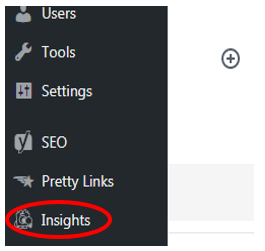
Click on it to bring the MonsterInsights setup wizard
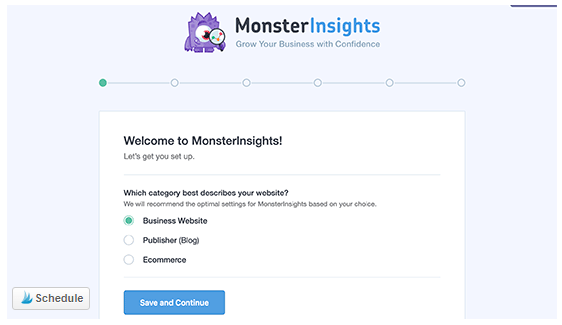
You will have to choose the category of your site >> select one >> click save and continue
Next click >> connect MonsterInsights

You will see a pop up that will direct you to your Google accounts >> select your Google account
You will be asked to allow MonsterInsights to access your Google Analytics account, click ‘allow’
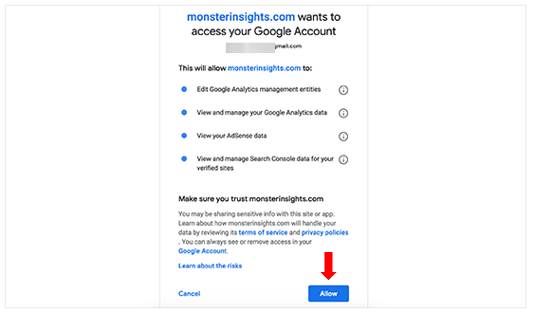
This is where we are now, you are doing great! we are now at a final step
You need to select your website >> click complete connection
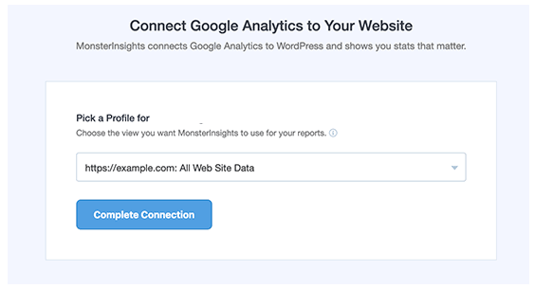
MonsterInsights will install Google analytics on your blog and after that, you will be asked to select the recommended settings for your blog, the default settings will do just fine
Unless you want to track your affiliate links in Google Analytics
If that’s the case then you need to add the path you use to cloak your affiliate links
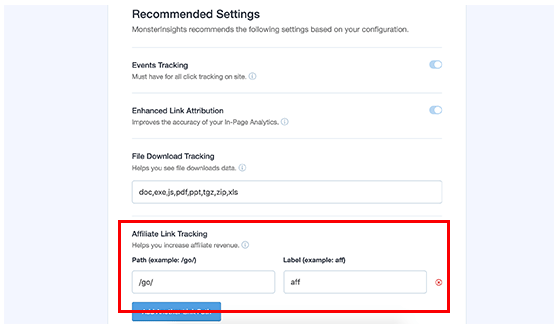
Don’t forget to click save and continue to save your settings
After that MonsterInsights will show you paid add-ons that are available on the pro version
You can either click save and continue to skip the process or upgrade to pro if you want to access the pro add-ons
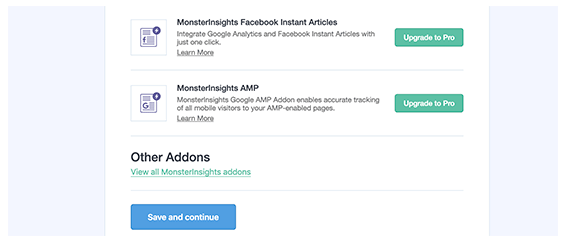
Next, you will be asked to install WPForms plugin which is the #1 simple contact form plugin.
I personally use WPForms and I recommend it to you, read this full tutorial about WPForms
You can install it ‘it’s FREE’ or click ‘skip this step’
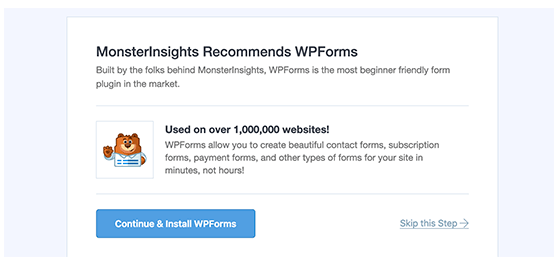
Voila! You have successfully installed Google Analytics on your WordPress blog now you can track your blog traffic with ease
Click finish set up and close wizard
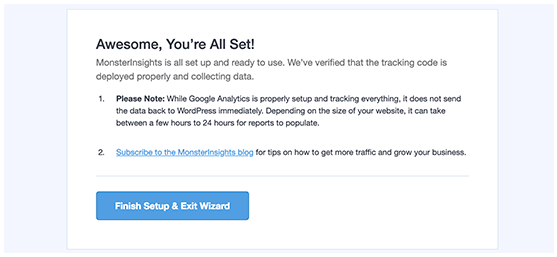
You did it! give yourself a pat on the back for doing such a great job
Be patient a little it will take Google Analytics some time to show results
As I said earlier, MonsterInsights displays your Google analytics reports inside your WordPress dashboard
Simply click Insight >> reports to check out a quick overview of your analytics
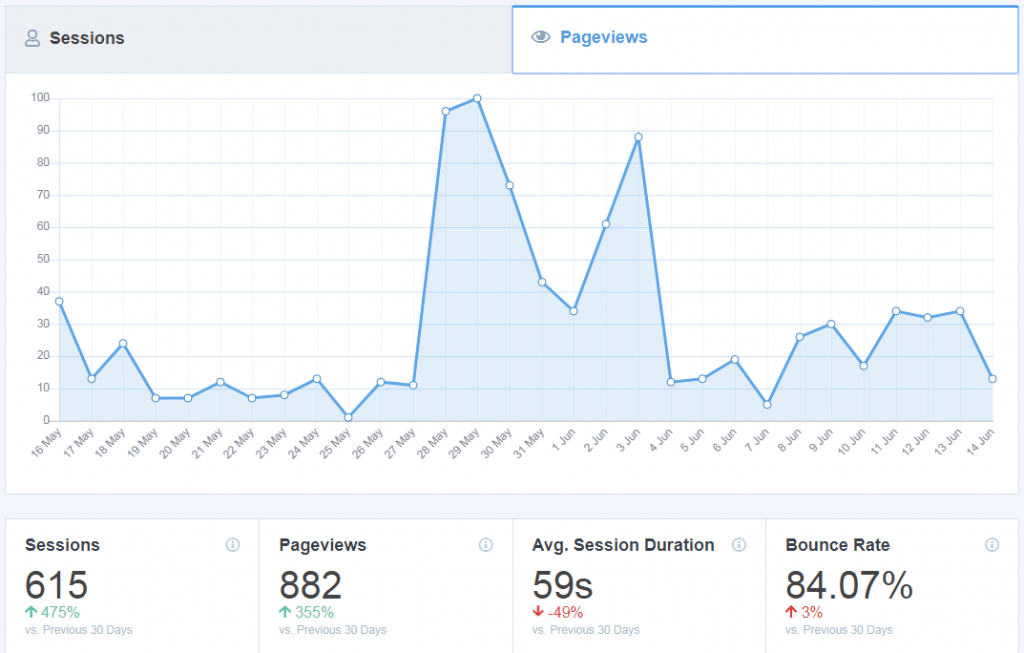
Wrapping up
Don’t wait for your blog to mature to start tracking your blog traffic,
It’s a good practice to use Google analytics as soon as you launch your blog
Doing this will help you be alarmed earlier if there is a need for improvement unlike if you are not aware of your site performance
You will be able to monitor all the metrics that we have mentioned earlier such as the bounce rate, sessions and the page views
Remember, this process of tracking your blog traffic shouldn’t wrack your brains that’s why MonsterInsights is created
It is beginner friendly and it’s free, so take advantage of it
Do you have any question(s)? Please feel free to ask I am always ready to help you
I hope this post helped you, please show some love kindly share with your peeps and don’t forget to follow me on Pinterest

Mathea Ford is a blogger, dietitian and mom of 2 just working on this blog to make life a little better for those around me. Check out her latest posts

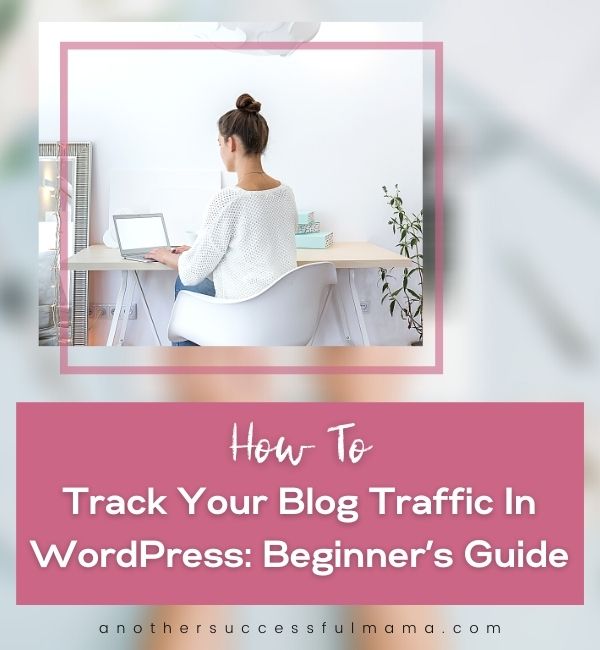
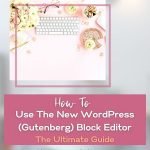


Very complete guide for the WordPress Tutorials . I am impressed reading this article and will try to practice on my blog. Thanks for useful and meaningful articles for me..
You are welcome Morgan
This entire post absolutely ROCKS! Thank you for all the hard work you put into it. It really shows.