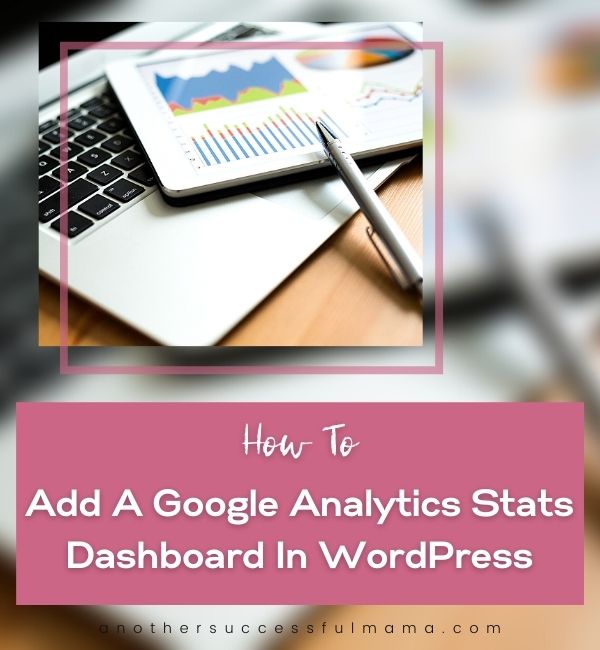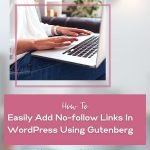Do you want to see your WordPress blog’s stats at a glance without running back and forth on Google Analytics?
Google Analytics helps you with statistics on how people find and use your blog so that you can find the tactics to keep them coming back
Imagine how cool it is to get those stats right inside your WordPress dashboard?
In this post, I’m going to show you exactly how to add a Google Analytics stats dashboard on your WordPress blog
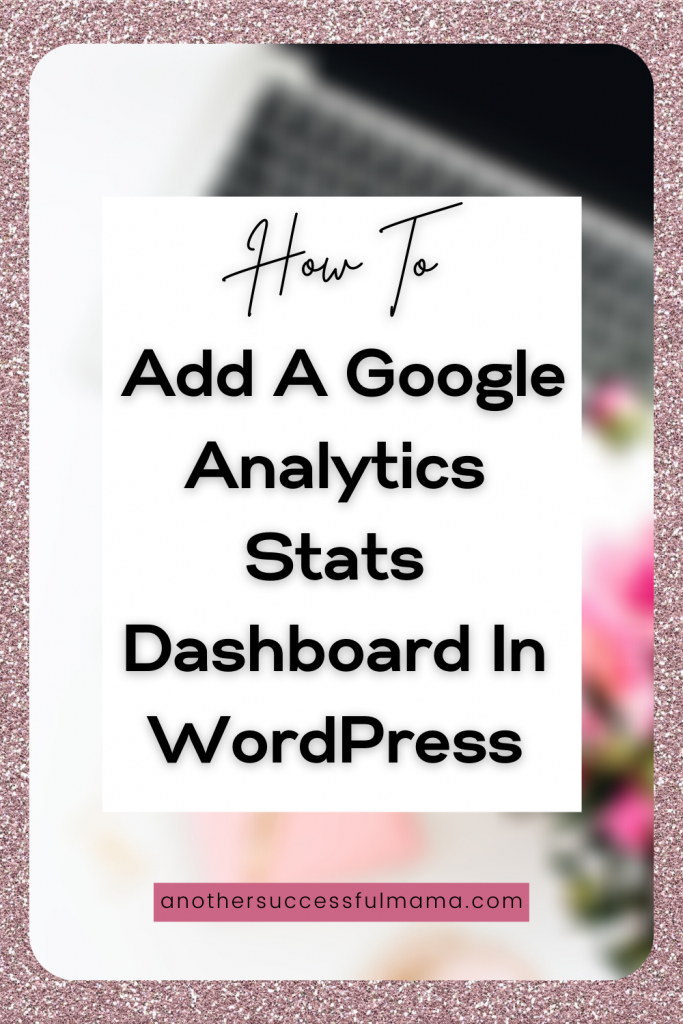
Why Add A Google Analytics Stats Dashboard In WordPress
I’m sure you already know and use Google Analytics
It’s a free tool created for site owners (you included) which provides information on how folks interact with your websites
This information will help you understand your readers and will give you ideas on how you can keep them coming
Normally you can create your Google Analytics account and view your reports by logging into your Analytics account
But this can become boring and time-consuming as time goes because you will have to leave your blog (this means leaving everything you are doing on your blog) and log in to another site (Google Analytics) to check your stats
That’s not all, Google Analytics is a bit complicated you will have to spend LOTS of time hunting for the right information you need
In other words, it requires massive digging to get to the good information you want and most newbies won’t manage to get this far
They end up neglecting Google analytics and stop logging in to their accounts which will badly affect their blog growth
I don’t want you to be one of them
Always keep in mind that Google Analytics is a powerful tool and you need it regardless of it being hard to understand
Luckily you can simply add a stats dashboard to your WordPress blog and get rid of all the Google Analytics challenges
Without wasting more time let me show you how you can add a Google analytics stats dashboard in WordPress
Some links in this section are affiliate links. I may earn a small commission to buy toys for my kids if you use these links. You will not be charged extra. I only recommend high-quality products and I don’t recommend them based on the small amount I earn if you decide to make a purchase
How To Add A Google Analytics Stats Dashboard In WordPress
For us to successfully add a stats dashboard in WordPress we need a lightweight powerful WordPress plugin for Google Analytics
And the only plugin which is trusted by millions of WordPress users is MonsterInsights
I personally use it and I LOVE it
You need at least a MonsterInsights premium version for you to get all the goodies this plugin has to offer
Visit the MonsterInsights website and download the plugin
Don’t know how to install a plugin? Follow this guide
After installing and activating the plugin you will see an Insights menu added to your WordPress dashboard
Click Insights >> settings and enter your plugin license key
Note: You can find your licence key under your account on the MonsterInsights website
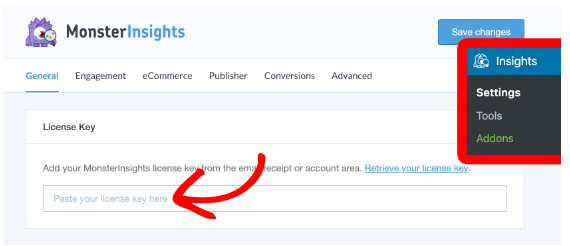
After verifying your license key you need to connect your site with your Google Analytics account
Simply Click connect MonsterInsights
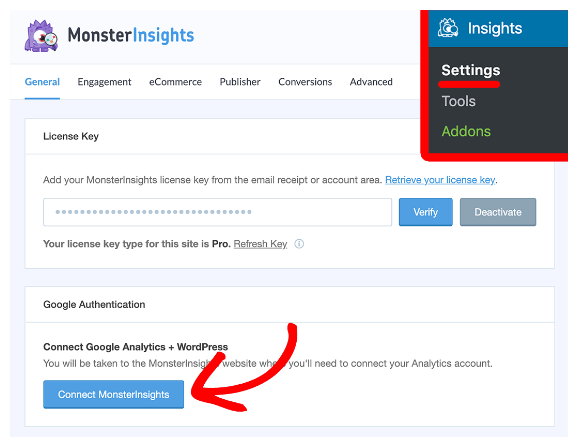
You will be directed to your Google accounts page
From there you will be asked to select a Google account to continue to MonsterInsights
Remember to select the account you used for creating your analytics account
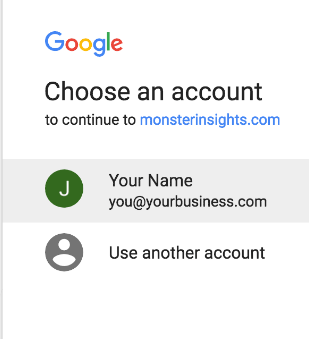
You will be asked to allow MonsterInsights to access your Analytics account, click Allow to allow permission
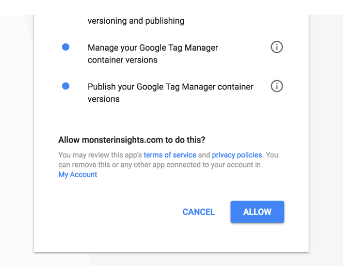
After that, you will need to select the profile for your site and confirm that you are not a robot by clicking the I’m not a robot checkbox. Then click complete authentication
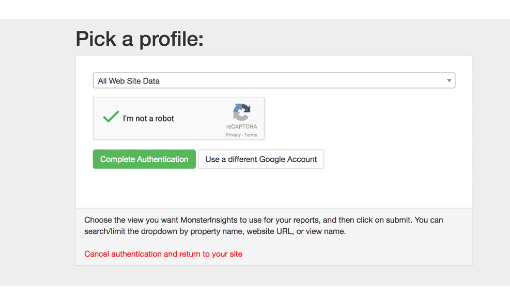
That’s it! The setup process is complete. You will be redirected back to your WordPress dashboard
Viewing Your WordPress Stats Dashboard
Now that you’ve successfully added Google Analytics on your blog using MonsterInsights you can see your analytics on your WordPress dashboard
MonsterInsights adds two types of WordPress reporting dashboard widgets:
- MonsterInsights Dashboard Widget
- MonsterInsights Custom Dashboard
Now let’s check out the MonsterInsights dashboard widget first
Viewing Your Blog’s Stats In MonsterInsights’ Dashboard Widget
MonsterInsights’ Dashboard Widget makes it easy to view your most important stats at a glance as you can simply view them right in your WordPress dashboard
When you visit your WordPress admin panel you will see the dashboard widget
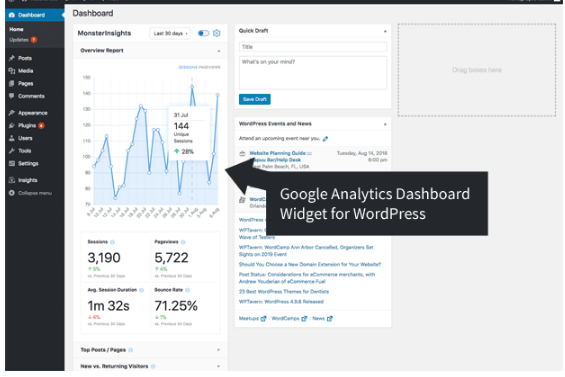
The dashboard widget shows you an overview report for your blog by default
The report includes:
- Total sessions and pageviews for the last 30 days
- Average session duration
- New vs returning visitors report
- Top Posts/pages on your blog
- The bounce rate for your blog
- Devices break down
The plugin shows you the stats for the last 30 days by default but you can also view the stats for the last 7 days by selecting it from the drop-down button
The widget is highly customizable you can also choose to show additional reports
For example, you can add tabs from the Publishers report and eCommerce report to the dashboard widget by clicking the settings icon
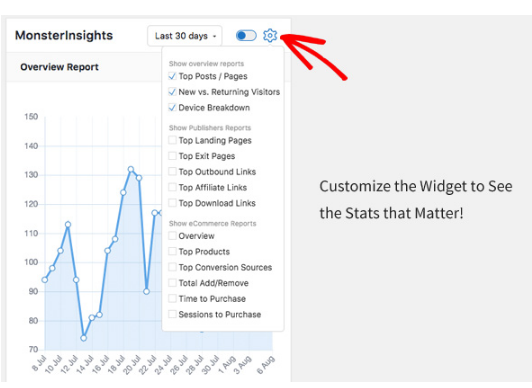
That’s not all, you can also view the dashboard widget reports in full-screen mode
To change the view to full screen >> click the blue cursor between the days switching drop down and the settings icon
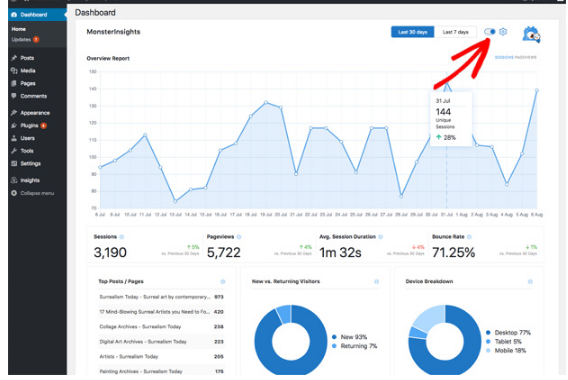
Now let’s check out the MonsterInsights’ custom dashboard
Viewing Your Blog Stats In MonsterInsights’ Custom Dashboard
MonsterInsights’ custom dashboard is your go-to place for your blog’s complete analytics report
In other words, it is your Google Analytics dashboard inside your WordPress dashboard
To view your custom reports:
On your WordPress dashboard >> visit Insights >> reports and you will see your blog’s entire Analytics reports
First, you will see the Overview report that includes all your pageviews, top 10 countries, bounce rate, top posts/pages and many more
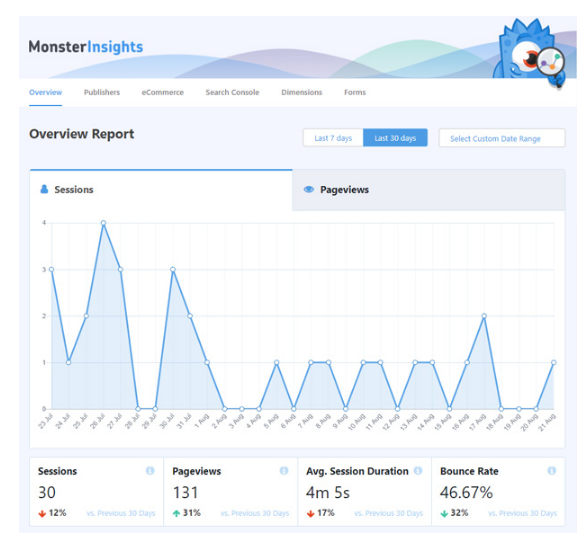
You will also see 5 more tabs on the top of the report, they’re the other categories of your analytics report and they will help you understand your website traffic stats
Here’re the metrics you will find in MonsterInsights’ custom reports
- Publishers Report – Your top landing pages, top exit pages, outbound links, affiliate links, downloads etc
- Search console report – Top 50 Google search terms for your site with the details of clicks, impressions, CTR and average position
- eCommerce report– Your WooCommerce or Easy digital downloads powered shop’s conversion rate
- Overview report – total sessions, page views, bounce rate, top posts etc
- Custom dimensions report
- Forms Tracking report – Your WordPress forms conversions, impressions and conversion rate for each form
In A Nutshell
MonsterInsights makes it super easy for you to view your blog stats directly on your WordPress dashboard
And the MonsterInsights’ Google Analytics stats are easy to understand. Even a complete beginner will understand them
The bottom line is MonsterInsights is a must-have WordPress plugin if you seriously want to track and grow your blog like a boss
I highly recommend you to get MonsterInsights and grow your blog without a hassle
Have questions or recommendations? feel free to drop a comment below
I hope this post helped you, please show some love kindly share with your peeps and don’t forget to follow me on Pinterest

Mathea Ford is a blogger, dietitian and mom of 2 just working on this blog to make life a little better for those around me. Check out her latest posts